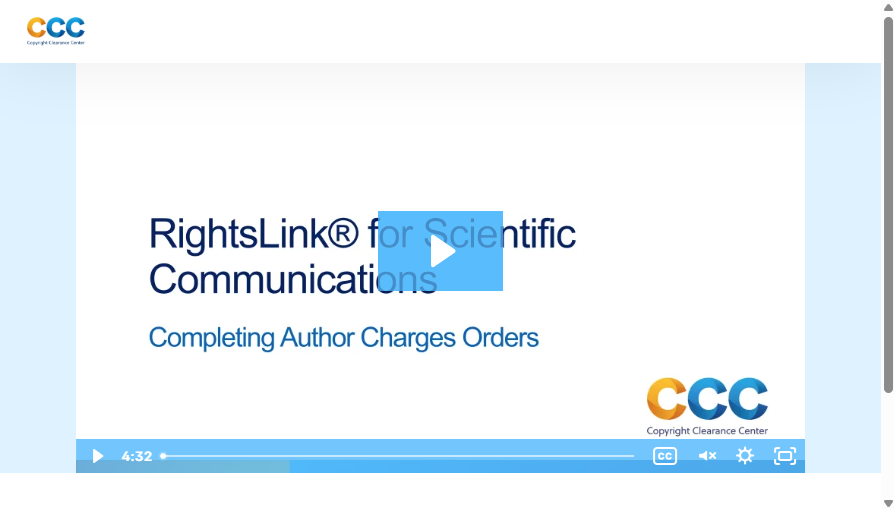Publishing open access with grant or personal funds
Find out how to publish open access with ACS Publications - comply with institutional or funder requirements, or choose OA to broaden the reach of your research.
Choose your route to open access
ACS Publications offers open access (OA) options in all of our journals – we publish 19+ fully OA journals, and over 80 hybrid journals containing a combination of OA articles and content that requires a subscription to access.
There are two main ways to make your work available as OA: depositing the accepted manuscript in a repository (green OA) or publishing the version of record as OA (gold OA).
Green open access
Authors who publish a non-open access article in ACS Publications’ hybrid journals can deposit their accepted manuscript in a repository with a 12-month embargo free of charge.
If your funder or institution requires you to follow a zero-embargo green open access policy, then you may already have access to an ACS Publications read and green agreement. You can check if you are covered using our institutional lookup tool.
If you are not covered by an institutional OA agreement, ACS Publications offers a compliant route to zero-embargo green OA. Find out more here. If you’re intending to use grant funds for green OA costs, confirm that your funder allows you to do so before submission.
Depositing your accepted manuscript
Step 1
Your research funder may ask you to include specific wording about public access in your manuscript. If so, please ensure that this is present before submission.
Step 2
Submit your article to the ACS journal of your choice, making sure you are the submitting corresponding author.
Step 3
Ensure your institution affiliation is correct on your profile in the ACS Publishing Center.
Step 4
Check that your affiliation is stated in the body of the manuscript as the corresponding author’s affiliation.
Step 5
When your manuscript has been accepted for publication, you will be asked to pay the article development charge (ADC) to enable zero-embargo green open access for your manuscript.
Step 6
Once the ADC has been paid using grant or personal funds, and the Journal Publishing Agreement has been signed, you may upload your accepted manuscript to the repository of your choice. Your institution and/or research funder may specify the repository to use.
Please note: You are not required to purchase open access to the final article (version of record) in order to deposit your accepted manuscript, but you must deposit the manuscript yourself. If you do choose to purchase open access for the final article, it will automatically be submitted to PubMed Central (and Europe PMC) by ACS upon publication.
Gold open access
The simplest way to publish gold OA with ACS Publications is through an institutional OA agreement. Over 1700 institutions around the world have access to these agreements. You can check to see if yours in included using our lookup tool.
If your institution doesn’t have an OA agreement with ACS, you can choose to publish the version of record as OA using grant or personal funds. Instructions are included below.
Publishing OA using grant or personal funds
For authors without access to an institutional open access agreement, ACS provides the option to publish open access using grant or personal funds – known as “Author funding”. Prior to submission, please make sure you’re familiar with any requirements your institution or funder might have for open access publication. If you’re intending to use grant funds for publishing costs, confirm that your funder allows you to do so before submission.
Step 1
Once your article is accepted, you will receive an email to complete the Journal Publishing Agreement (JPA).
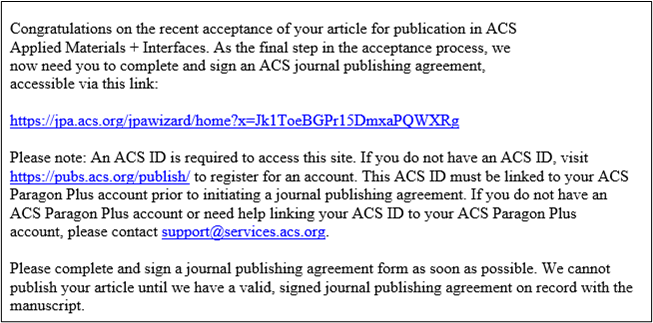
To publish open access and retain copyright, select, ‘Yes, I would like to purchase open access.’ Please note that the open access/license fee must be paid in full for your manuscript to publish. Now you will need to complete the JPA signing process.
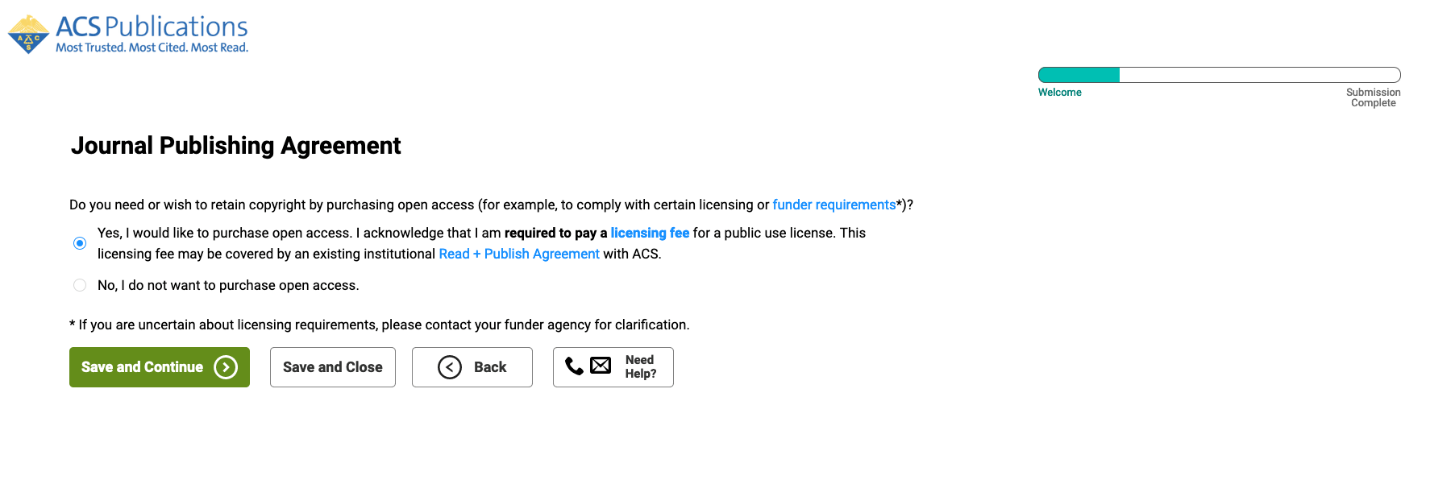
To initiate the open access transaction and complete payment or invoice generation click the ‘Order Open Access’ link provided after you sign the publishing agreement.
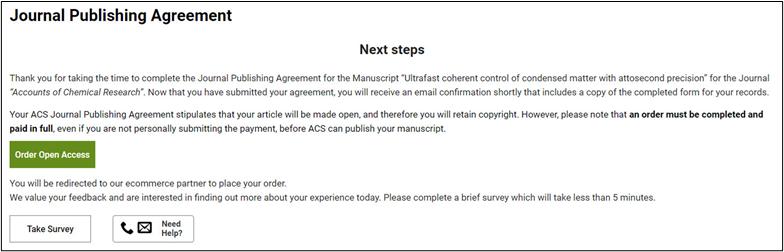
Step 2
This link will take you to Copyright Clearance Center (CCC) RightsLink®, ACS’ open access e-commerce partner for open access transactions.
Please note: Screenshots below are taken from CCC’s demonstration video, and are not specific to the ACS Publications checkout experience.
Once you land on the Available Charges page, select your preference of ‘Open Access’ or ‘Open access after 12 months’ from the Open Access drop-down menu. You should also choose your preference of ‘CC BY-NC-ND’ or ‘CC BY’ from the ‘Creative Commons License’ drop down. More information about Creative Commons Licenses can be found here.

Step 3
Check the ‘Apply Discounts’ section.
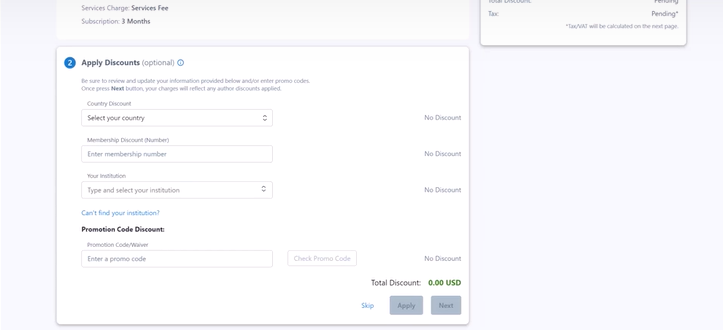
If your institution subscribes to the All Publications journals package, you should see the applicable APC discount here.
If you have an ACS Premium membership, enter your ACS membership number when prompted to receive the associated discount on your APC.
More information on pricing and eligible discounts can be found here.
Click ‘Apply’ to update your Total Charges with any applicable discounts and promotions, then click ‘Next’ to proceed.
Step 4
Proceed to the Payer Information section.
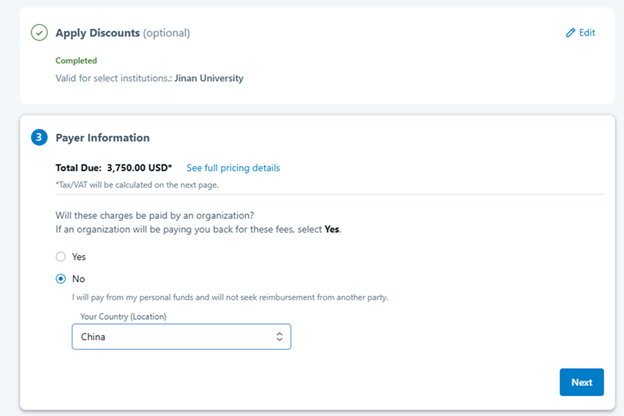
If you will be paying using grant or personal funds, select ‘No’ here. You will also be required to enter your country.
Step 5
Next, you’ll be asked to choose a Payment Method. You can choose to pay via Credit Card or Invoice.
Paying by credit card: You’ll be able to choose between logging into an existing RightsLink® account (note that this is different to the ACS account you used to submit your manuscript), registering for a new RightsLink® account, or continuing as a Guest.
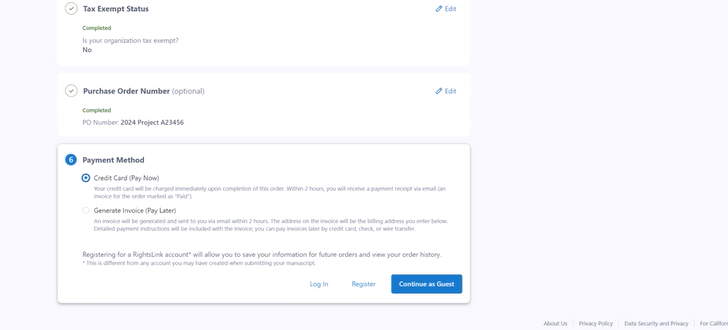
Enter your credit card information.
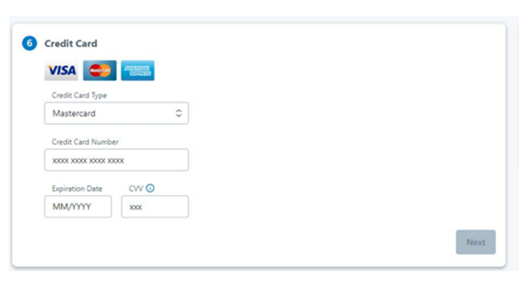
Enter your billing address and a contact phone number and email address, and click ‘Next’.
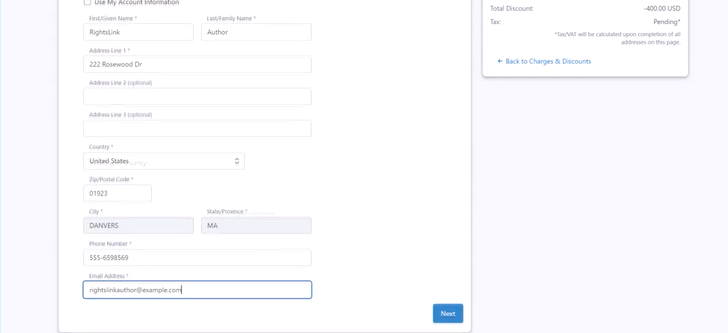
Generating an invoice: You will need to either log into an existing RightsLink® account, or create a new one to proceed.
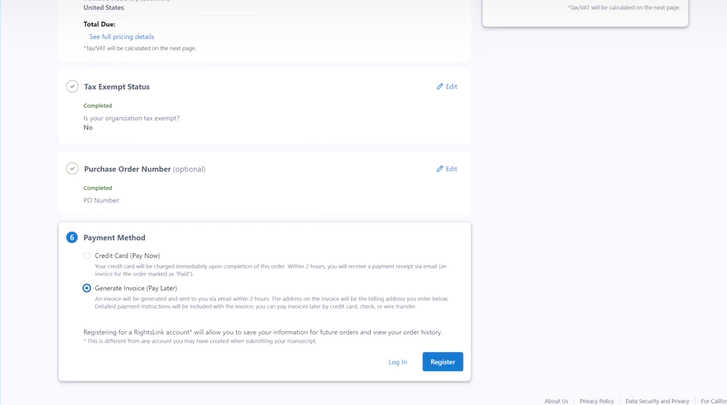
Provide the relevant information for the invoice. If you are using grant funds, the relevant information should be provided by your research funder. Some organizations may deny funding if the information provided here is incorrect.
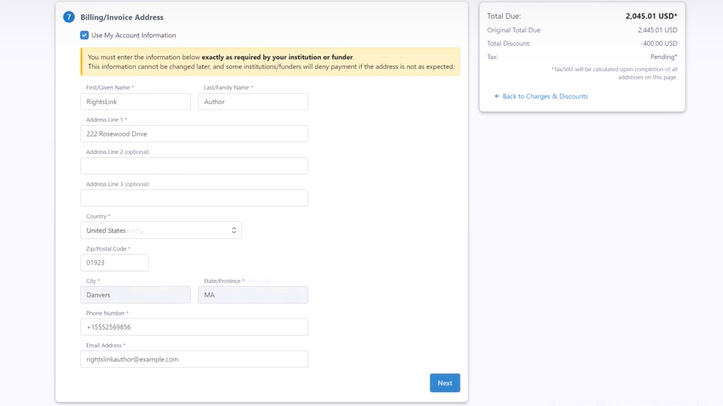
Click ‘Next’ to proceed.
Step 6
Provide your location information, and then check the ‘Order Review’ section.
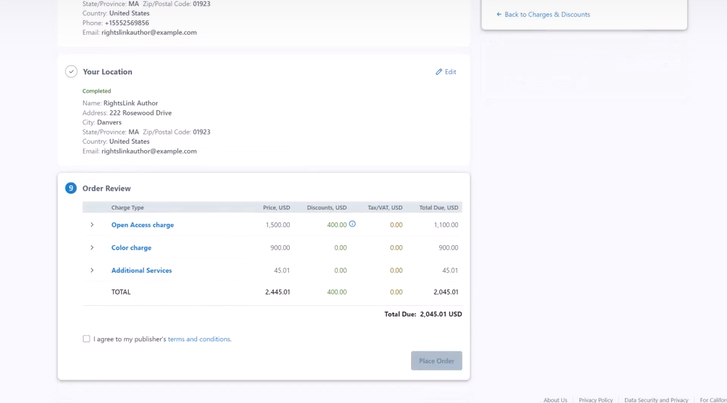
Verify that all the provided information is correct, including license choice, discounts and billing address. Accept the terms and conditions by checking the box and click the ‘Place Order’ button. You are done!
You will receive an email confirmation when your order is placed. Once payment is received and processed, and the manuscript is complete in production, your manuscript will be published as open access with the applicable license.
Video demonstration
A step-by-step video of the checkout process is available on the CCC RightsLink® author resources website:
Automatic article deposit
Authors who elect to publish the version of record as open access will automatically have their final published article sent for deposit in PubMed Central. Please note all contents accepted for US PubMed Central are automatically mirrored on Europe PMC. Authors publishing the version of record as open access are also free to manually deposit their accepted manuscript in their institutional and/or research funder’s designated open access repository.